
Double-click on the file to install jGRASP.
Required Software
We will be using Java (Open JDK 24) as well as jGRASP to develop software this semester. Both Java and jGRASP are freely available and runs on both Windows and Mac computers, although the installation is slightly different for each system. These instructions cover:
This is the ideal option as you will be able to develop Java software without requiring an Internet connection. Go to the jGRASP Download page. You do not need to fill out the survey to download jGRASP.
Scroll down to download the appropriate installation file for jGRASP 2.0.6_18 bundled with OpenJDK 24.0.2,
Checkstyle 10.18.2, and JUnit 4.13.2 (most people will
download either the Windows executable or the Mac OS X ARM 64 pkg
file, although if your Mac is from 2021 or older, you may need macOS x64):

Double-click on the file to install jGRASP.
You'll need to do the following to prevent jGRASP from freezing:
Next, run jGRASP. You will get a welcome window, inviting you to share data (it does not matter whether you consent or not).
1. After you can see the full jGRASP window, you may wish to change to a more attractive theme (like Nimbus), by clicking on Settings > Look and Feel > Nimbus:
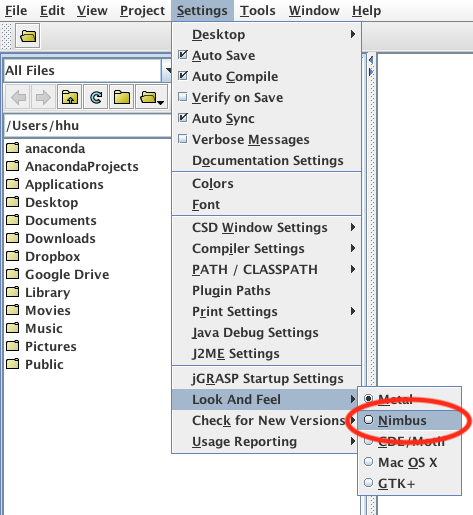
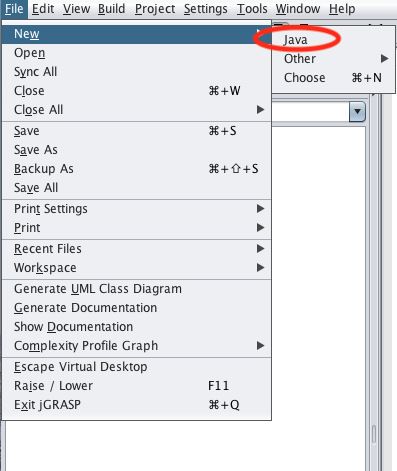
3. Modify the settings so your program always shows Line Numbers by selecting View > Line Numbers:
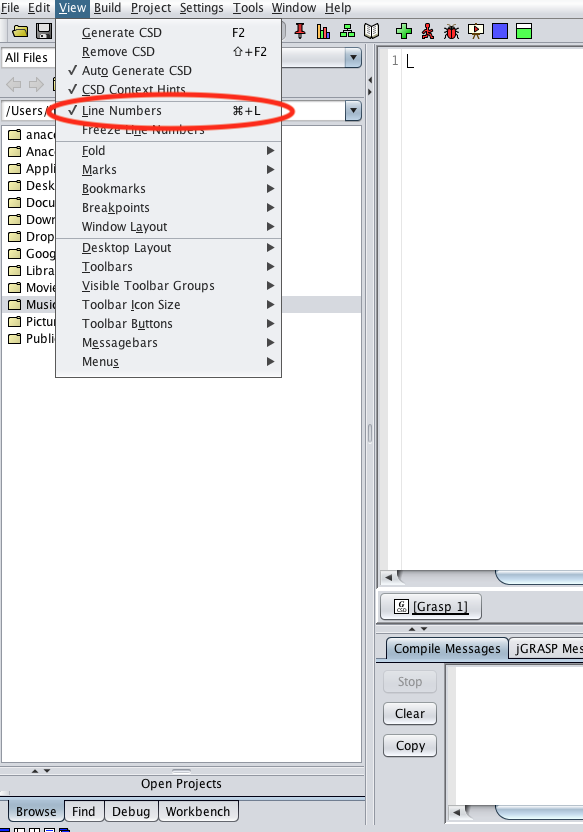
4. Download this file and store it in your CMPT201 folder.
Then select Tools > Checkstyle > Configure
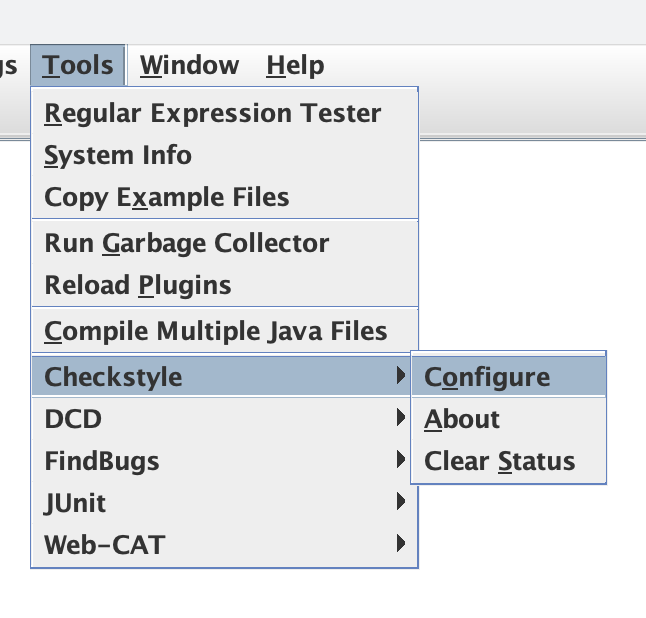
And enter the path to your Checkstyle-cmpt201.xml file:
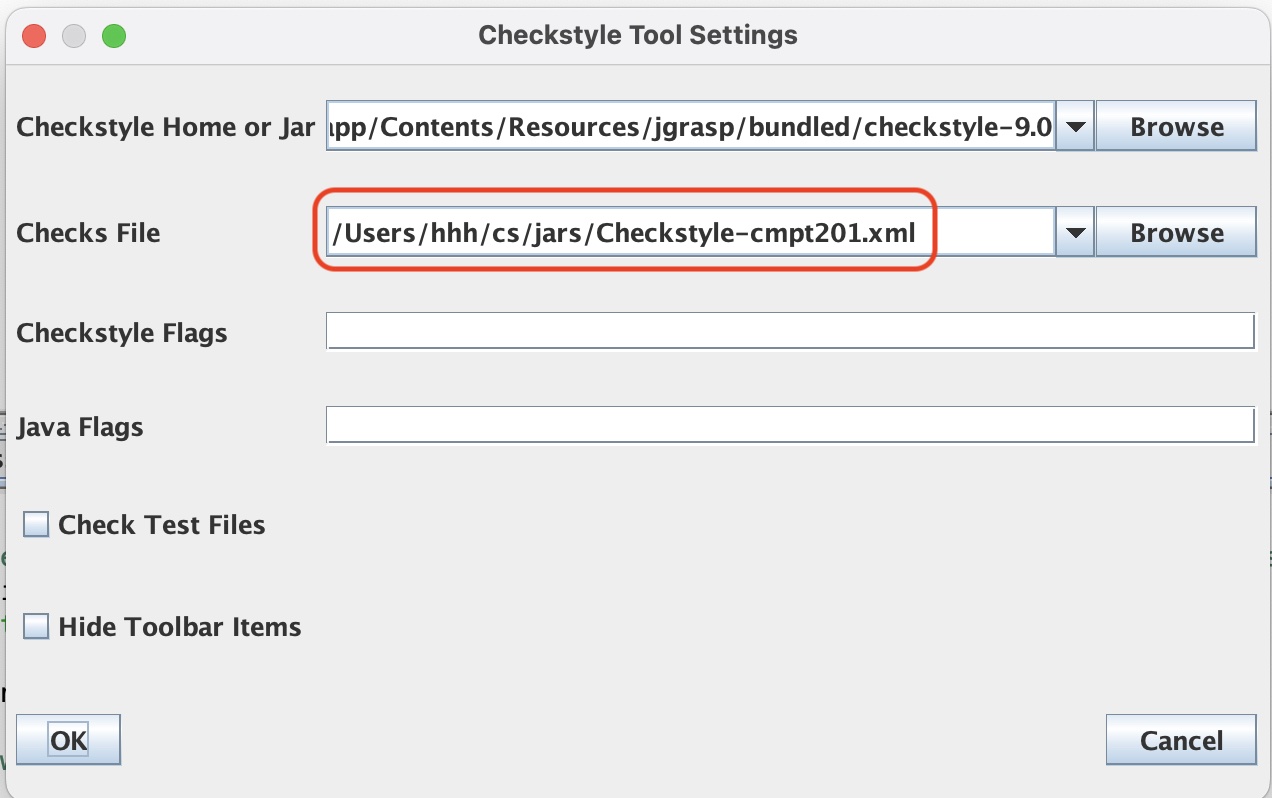
If you are using an international version of Windows (Chinese, Korean, etc.) you need to do one more step, otherwise compiler error messages will come out all garbled.
In jGRASP, open the Settings menu and choose Compiler Settings, then Workspace.
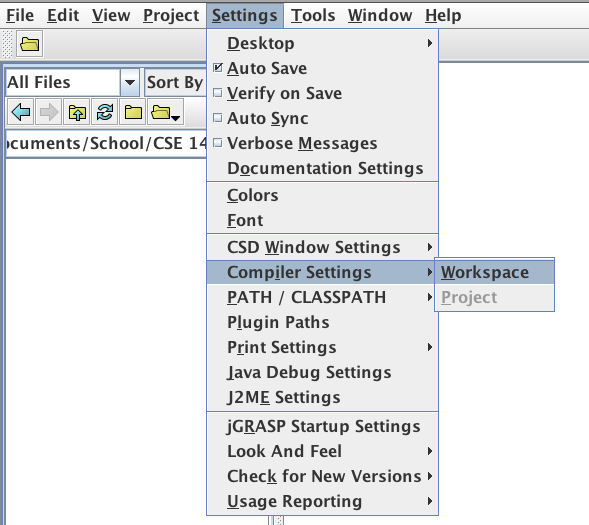
In the dialog box that opens, click the "Flags / Args" tab, then click the small black box to the right of "Compile." The text box next to "Compile" should become available. In it type this exactly (I suggest you copy, then paste into jGRASP using Ctrl+V):
-J-Duser.language=en
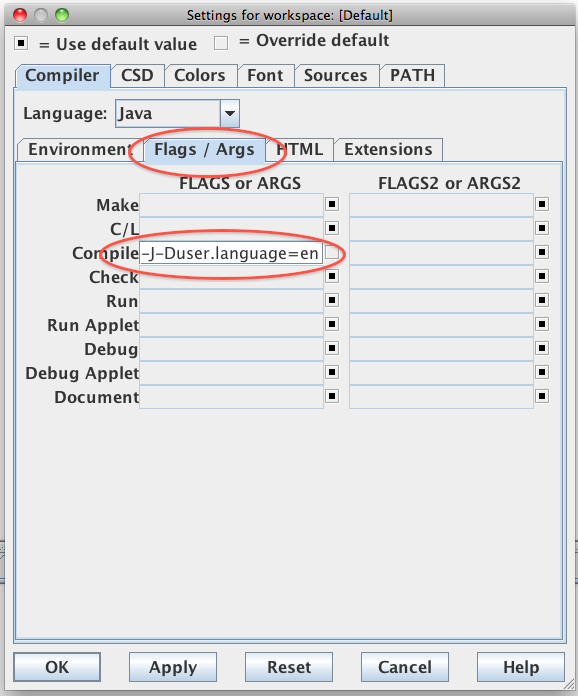
Click OK to save the settings.
On your computer, create a folder named "CMPT201" (in your Documents folder) where you will store all materials.
In this folder, create another folder called "Homework" where you will store all homework files and a folder called “Lab1”.
In the Homework folder create a folder named "HW1" where you will store the files for homework assignments. (Obviously the next homework assignment will be called "HW2" and so forth.)
DiscordWe will be using Discord to communicate in this class. Discord makes it easy for you to share code with me and ask for help. Starting in Spring 2024, all CS classes will use the same Discord server, so you will only need to join our Discord server once.
To join CS Discord server, go to this Discord page and sign up for a new account.
If you've never used Discord before, you might want to:
If you already have a Discord account, you'll want to:
Next, everyone will need to: